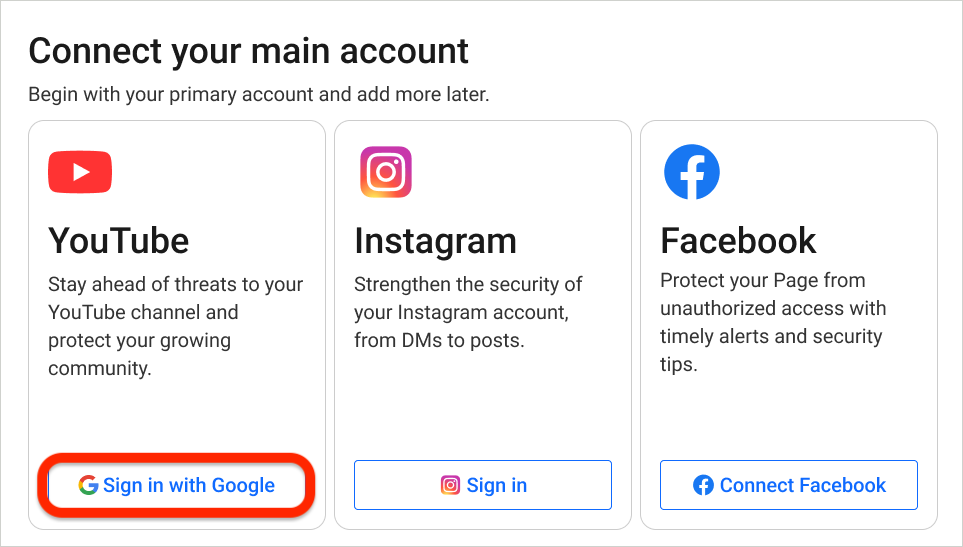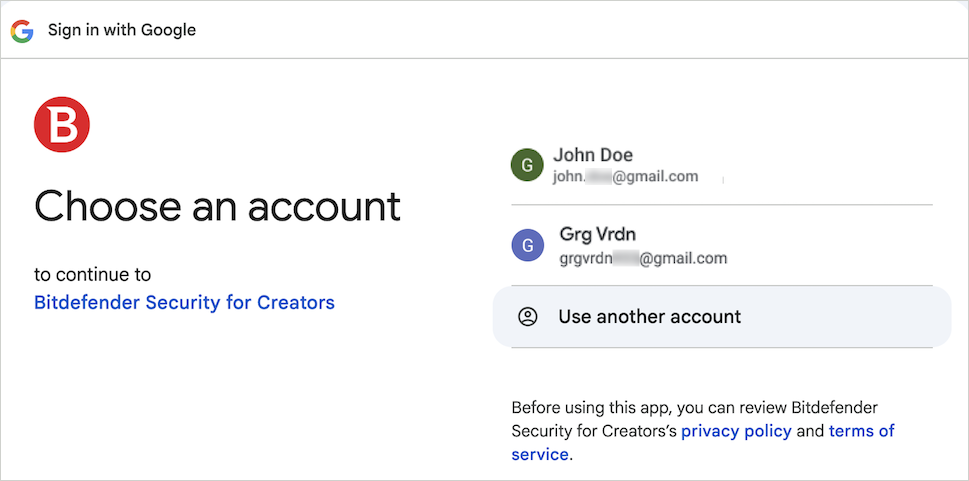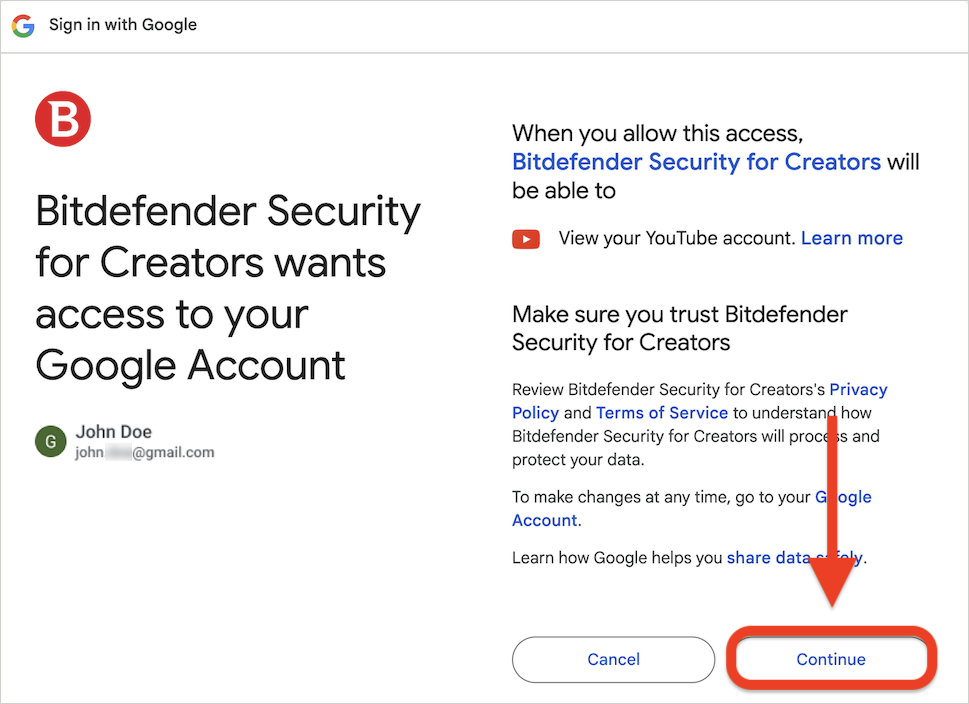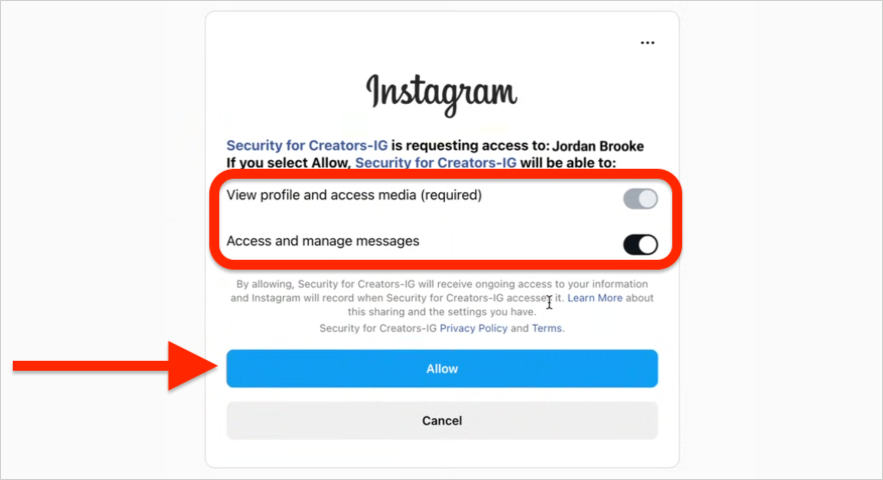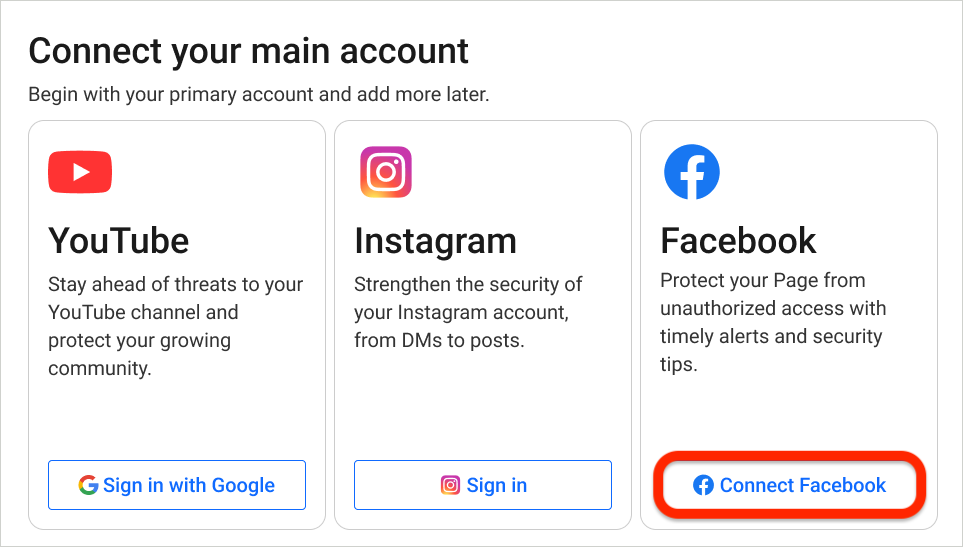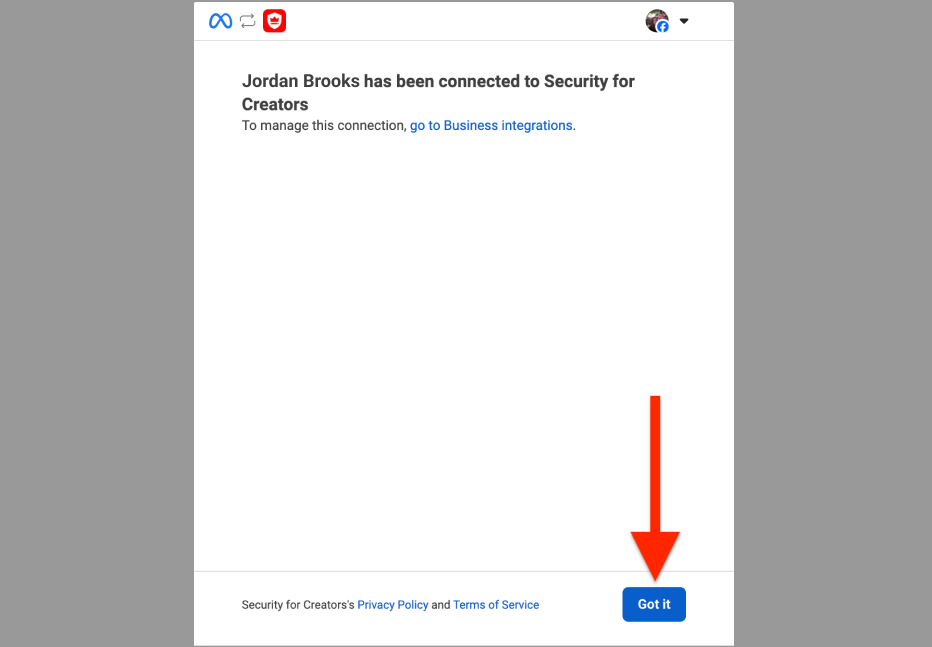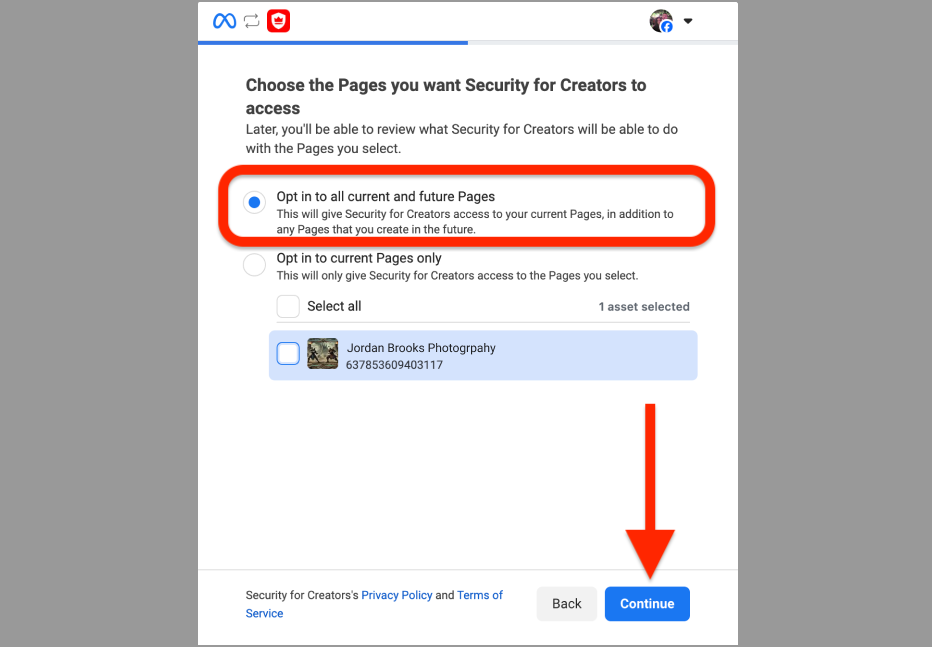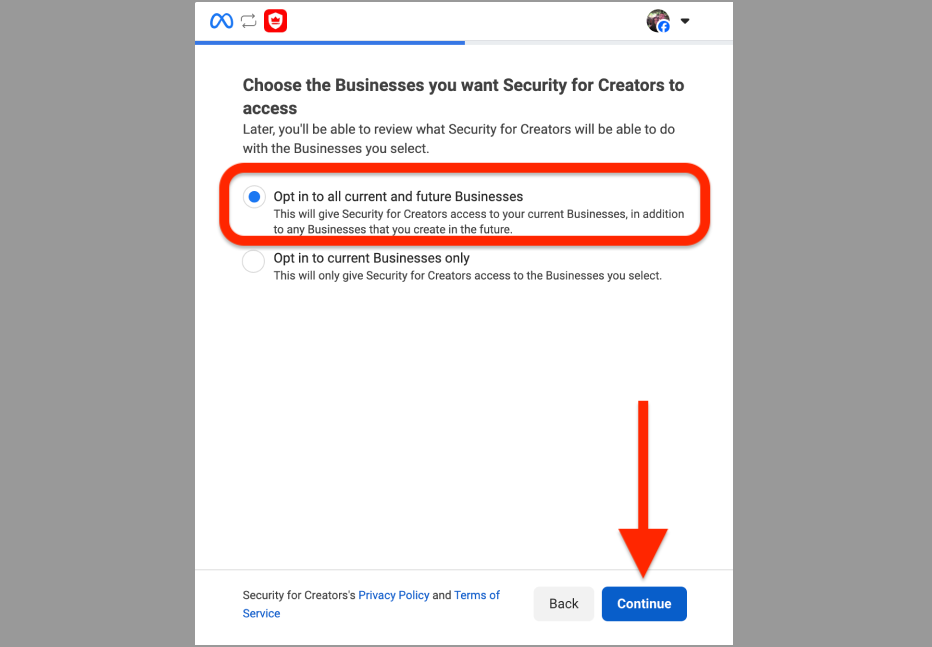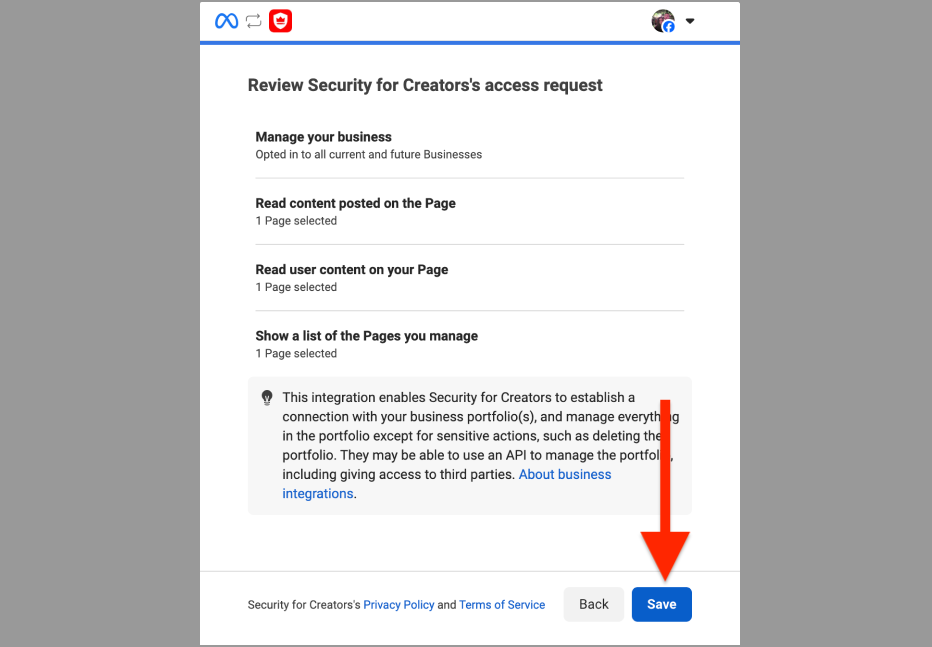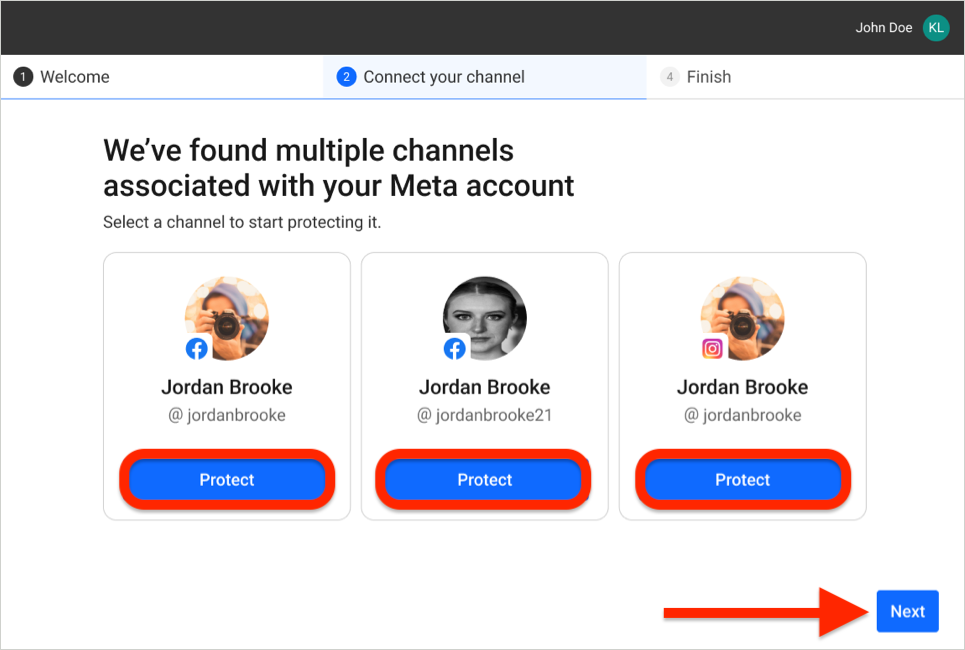Bitdefender Security for Creators can protect your YouTube, Instagram and Facebook accounts from hackers. Whether you want to connect a new account or remove an existing one, the process is simple and can be done via Bitdefender Central.
Remove a Monitored Account (YouTube, Instagram, or Facebook)
To stop monitoring an account:
- Sign in to Bitdefender Central:
- Visit https://central.bitdefender.com/ and sign in to your Bitdefender Central account
- Access Account Settings:
- Once logged in, click your username in the upper right corner of the page and select “Settings” from the menu. The Bitdefender account settings page will open.
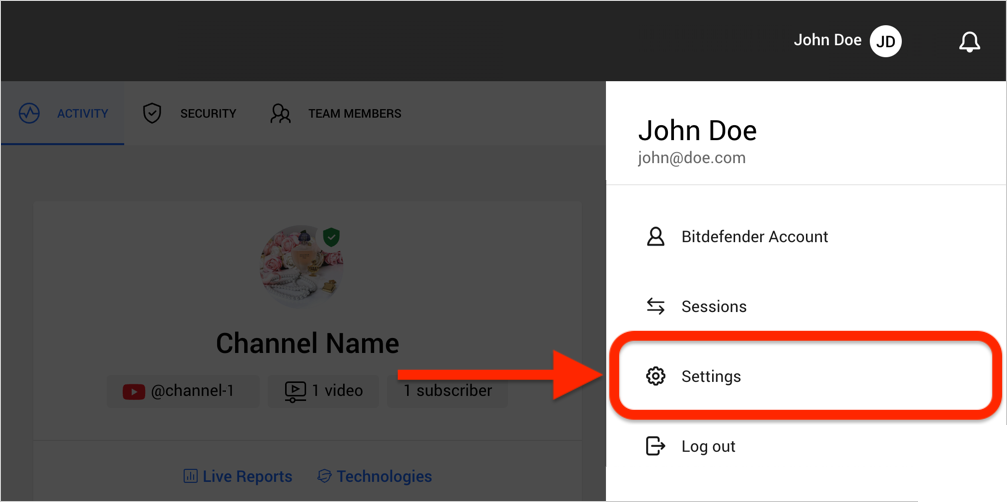
- Once logged in, click your username in the upper right corner of the page and select “Settings” from the menu. The Bitdefender account settings page will open.
- Remove an Account:
- In the “Manage accounts” section, click “Revoke access” next to the account you want to remove.
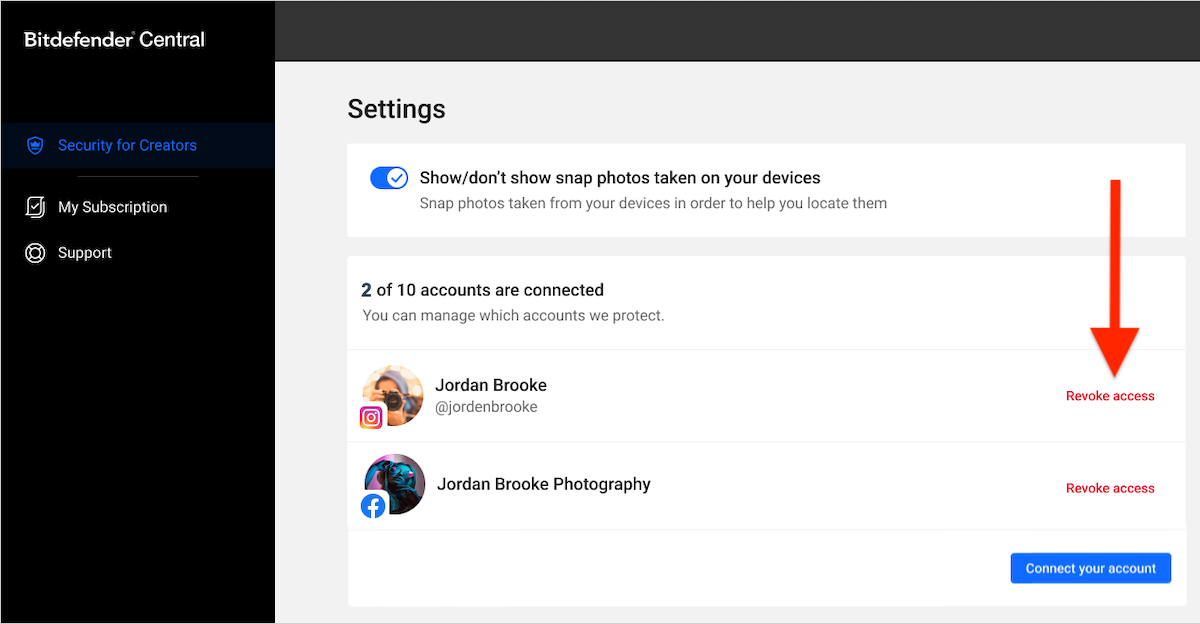
- In the “Manage accounts” section, click “Revoke access” next to the account you want to remove.
- Confirm Removal:
- Click “Yes, I want” when prompted to confirm the action.
Once a YouTube, Instagram, or Facebook account is removed, Bitdefender Security for Creators will stop monitoring it. You will no longer receive alerts in case of hacking or suspicious activity.
Add a YouTube, Instagram, or Facebook Account
If you didn’t connect your account during the initial Bitdefender Security for Creators onboarding, you can add it later:
- Sign in to Bitdefender Central:
- Visit https://central.bitdefender.com/ and sign in to your Bitdefender Central account
- Access Account Settings:
- Once logged in, click your username in the upper right corner of the page and select “Settings” from the menu. The Bitdefender account settings page will open.
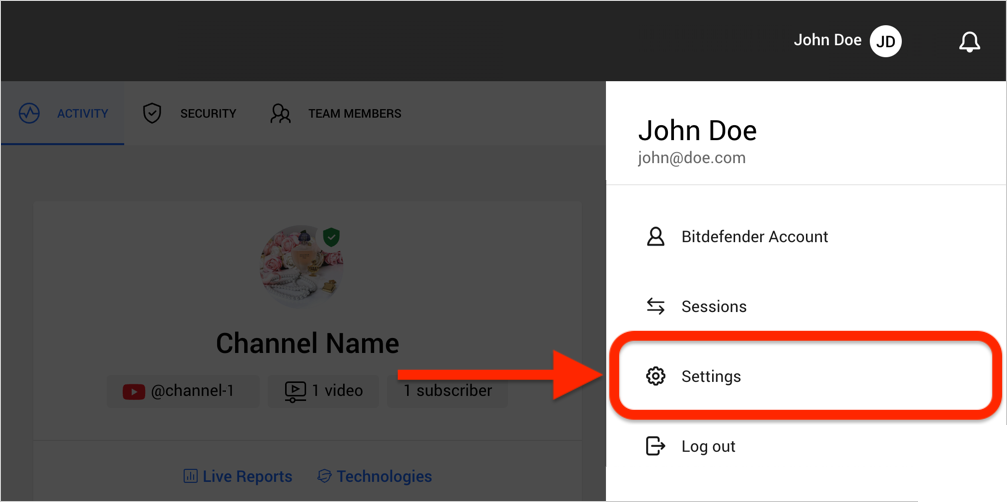
- Once logged in, click your username in the upper right corner of the page and select “Settings” from the menu. The Bitdefender account settings page will open.
- Connect a YouTube Channel:
- Click the “Connect your account” button in the “Manage accounts” section.
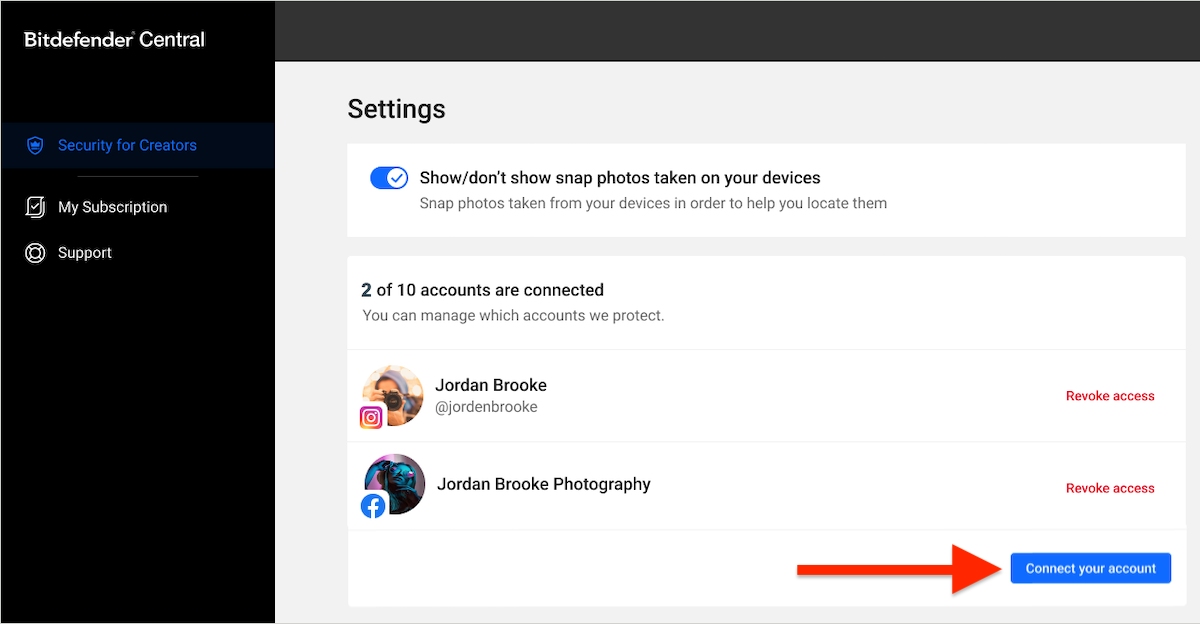
- Click the “Connect your account” button in the “Manage accounts” section.
- Connect YouTube, Instagram, or Facebook:
- Follow the steps below depending on the platform you want to connect – YouTube, Instagram, or Facebook.
YouTube
Once the connection is successful, the profile name and picture of your YouTube/Instagram/Facebook account will be displayed in the Activity dashboard.