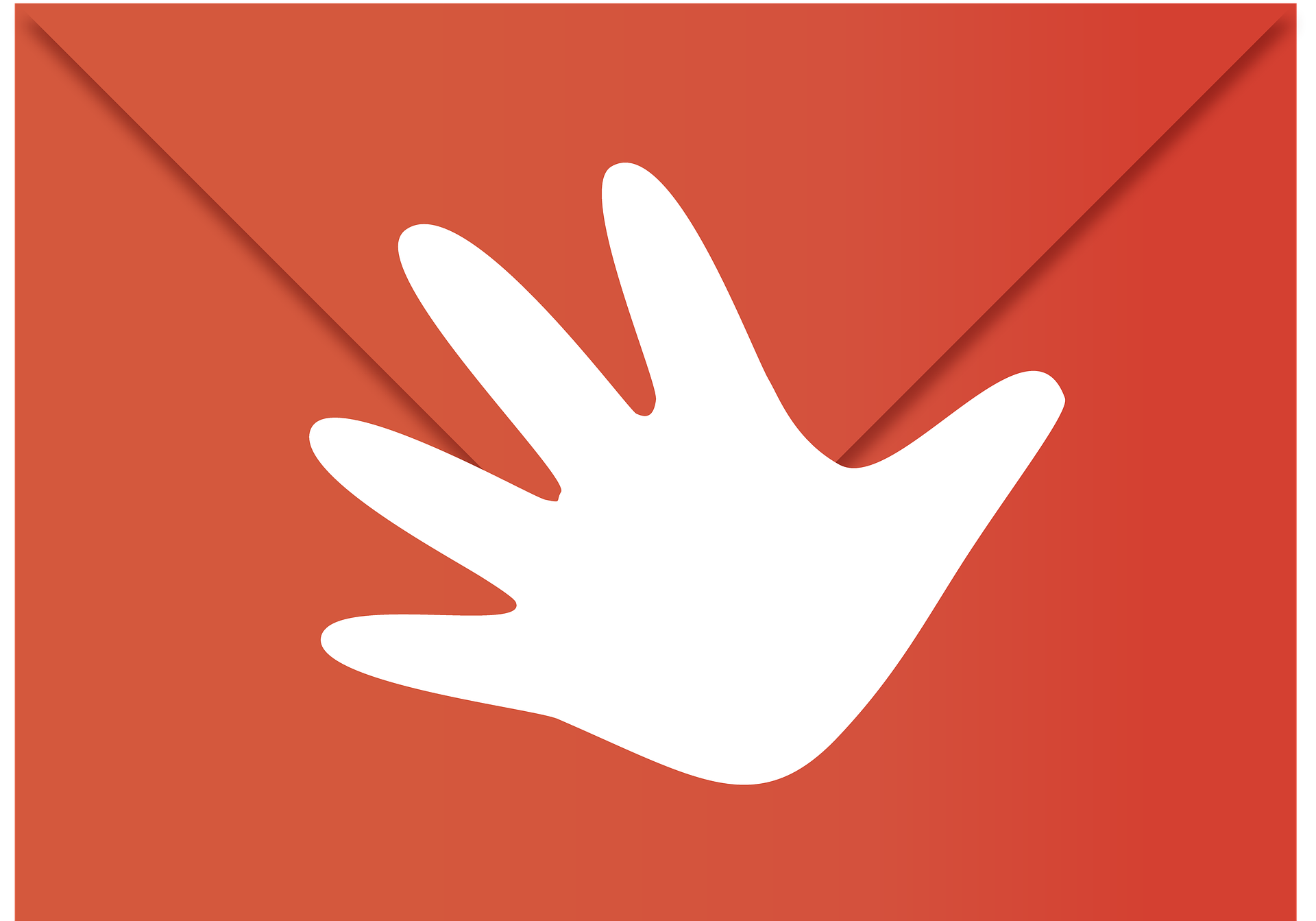Google Downloaded Audio Listeners Without Users` Consent, Chromium users say. Is your microphone on?

Google downloaded audio listeners onto computers without users` consent before the error was fixed, according to The Independent.
Users of Chromium, the open-source version of Google Chrome, allege that Google listened into the conversations of users through a Ëœblack box` of code. It is downloaded to enable a feature that activates a search function when you say “OK, Google,” but the code appears to have enabled eavesdropping on conversations prior to this to hear the phrase.
While Google Chrome users also claim the software can transmit audio data back to Google, the company says the code was not activated.
Users can check if their microphone is active and if audio capture is allowed by typing chrome://voicesearch/ in their Google Chrome search bar.
“We don`t know and can`t know what this black box does,” said Rick Falkvinge, founder of the Pirate Party, according to The Independent. “But we see reports that the microphone has been activated, and that Chromium considers audio capture permitted.”
Debian`s computer operating system officials said the bug has been fixed, and the latest version of the Chromium package will no longer download the Hotword code by default. The bug was initially mentioned by users last month, after they noticed suspicious network activity from the most recent stable release of the open source version of the Chrome browser.
According to Google, sites with media functionality, such as video conferencing, can request access to users` camera and microphone. In response to this request, they can allow the site to access your camera and microphone and a notification will appear confirming that access was granted, or block the site from access. Users can choose a different default permission setting and manage exceptions in Content settings, following these steps:
- Click the Chrome menu on the browser toolbar.
- Select Settings.
- Click Show advanced settings.
- In the “Privacy” section, click Content settings.
- In the “Media” section:
- Ask when a site requires access to your camera and microphone: Select this option if you want Chrome to alert you whenever a site requests access to your camera and microphone.
- Do not allow sites to access your camera and microphone: Select this option to automatically deny any site requests to access your camera and microphone.
tags
Author
Former business journalist, Razvan is passionate about supporting SMEs into building communities and exchanging knowledge on entrepreneurship.
View all postsRight now Top posts
Start Cyber Resilience and Don’t Be an April Fool This Spring and Beyond
April 01, 2024
Spam trends of the week: Cybercrooks phish for QuickBooks, American Express and banking accounts
November 28, 2023
FOLLOW US ON SOCIAL MEDIA
You might also like
Bookmarks