If Bitdefender Parental Control isn’t blocking websites after installing and configuring the parental app on your child’s device, follow these steps to resolve the issue.
Step 1: Check Content Filtering Settings
- Ensure that the appropriate website categories or specific websites are blocked for your child’s profile by following the steps in our Content Filtering guide.
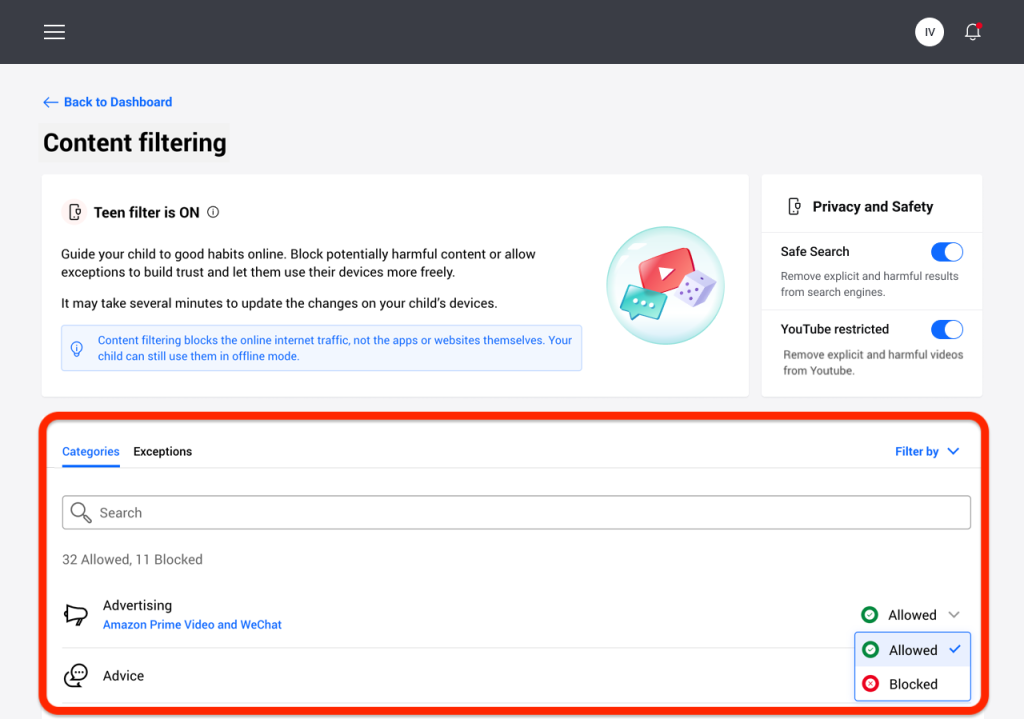
Step 2: Disable Secure DNS in the Child’s Browser
If the issue persists, the child’s browser may be using a custom DNS server that overrides Bitdefender’s controls. Disabling Secure DNS or similar features will allow Bitdefender Parental Control to block websites properly. Follow the instructions below to adjust settings in different browsers.
For Google Chrome ![]()
- Click the menu icon (three dots) in the top right corner and select Settings.
- In the left-hand menu, select Privacy and Security, then click Security.
- Scroll down to the Advanced section and disable Use Secure DNS.
For Mozilla Firefox ![]()
- Open the menu (three lines) in the top right corner and select Settings.
- From the left-hand menu, select Privacy & Security.
- Scroll down to the Enable DNS over HTTPS option and select Off.
For Microsoft Edge ![]()
- In the address bar, type
edge://settings/privacyand press Enter. - Scroll down to the Security section.
- Disable the option Use Secure DNS to specify how to look up the network address for websites.
Bitdefender Parental Control should now be able to block websites on your child’s device.