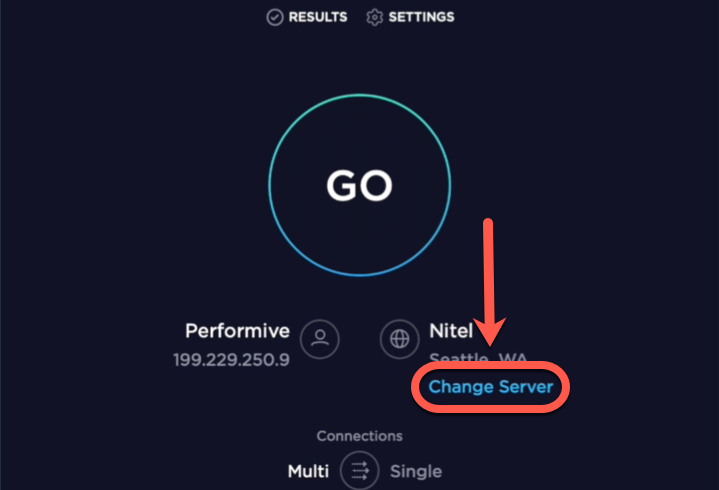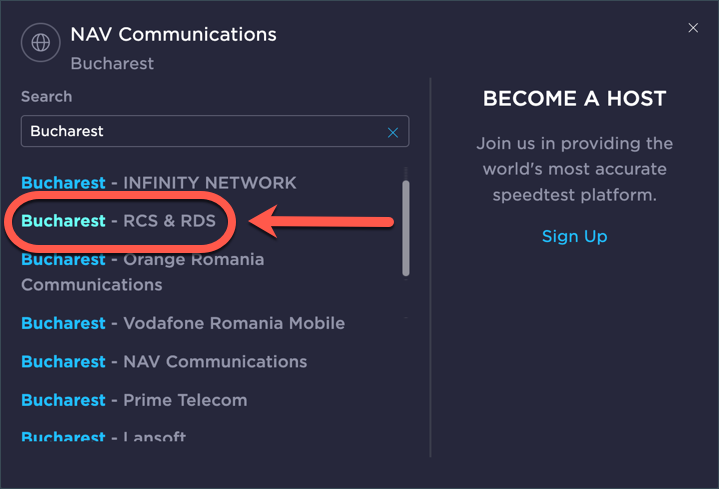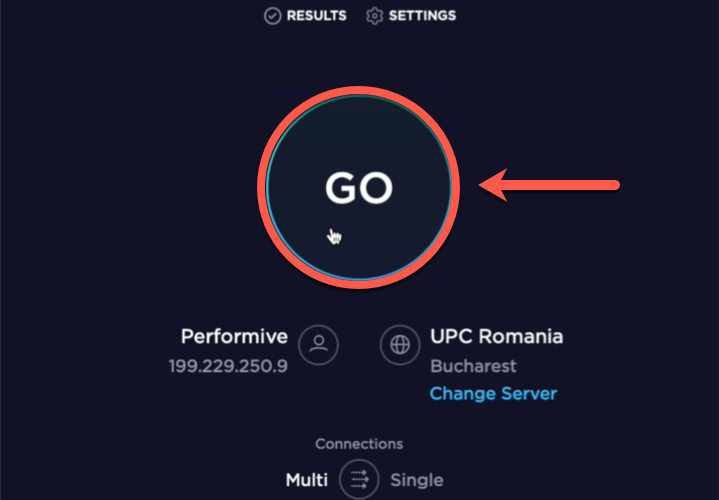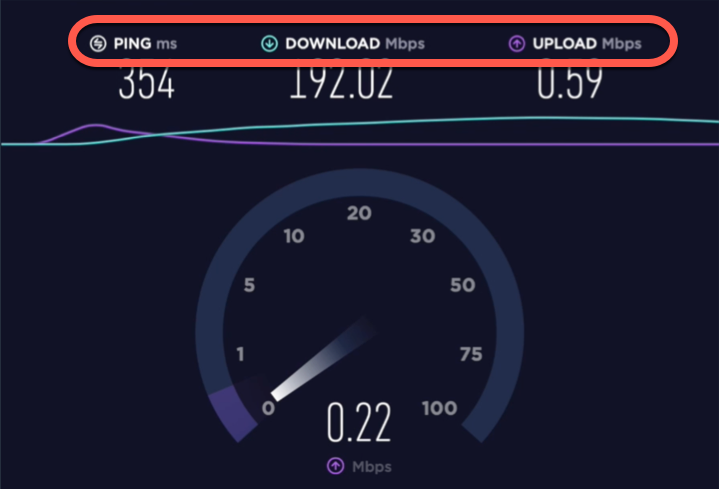This article contains instructions on how to check your Internet connection speed. This information is necessary to determine if your Internet connection is fast and stable enough to handle a remote session without any lagging or other disturbances.
VIDEO – How to test your Internet connection speed
How to test your Internet Speed: Ping, Download, Upload
Whether you use a Windows computer or a Mac, you can choose to watch this friendly video tutorial or follow the written instructions below.
To get accurate speed results, before you start an Internet speed test, you’ll want to:
- Use a wired connection if at all possible. Wired Internet connections are much faster and more reliable than Wi-Fi. That way, you avoid performance fluctuations and interruptions that wireless networks are prone to.
- Stop any downloads or uploads in progress
- Disconnect or quit any VPN apps. Both VPNs and third-party traffic add a lot of bandwidth usage to your connection.
1. On your PC or Mac, launch a web browser such as Chrome, Firefox, Safari, etc. and visit www.speedtest.net
2. You’ll get to the Speedtest.net website, where it’s fast and easy to test your Internet connection speed. Click on Change Server.
3. Then search for Bucharest, and select Bucharest – RCS & RDS in the list of available servers.
Premium Services are performed from Bitdefender’s headquarters in Bucharest, Romania. This is why it is essential to run a speed test between your current location and our office.
4. After changing the server to Bucharest UPC Romania, press the GO button.
The whole process should take less than 1 minute to complete, and you watch it unfold in real-time. The test is finished when your connection’s ping, download, and upload speeds are displayed at the top of the page.
- The ping is measured in milliseconds (ms).
- The upload and download speeds are measured in megabits per second (Mbps).
5. Once you get your Internet speed results, write down the numbers that appear on your own screen next to PING, DOWNLOAD, and UPLOAD.
Your Bitdefender technician will require this data before establishing a remote connection to your computer.