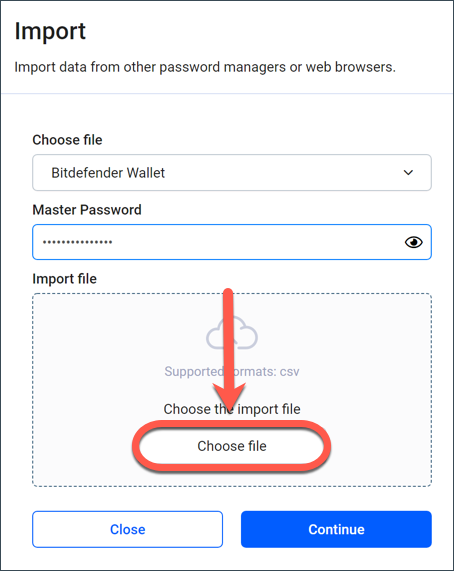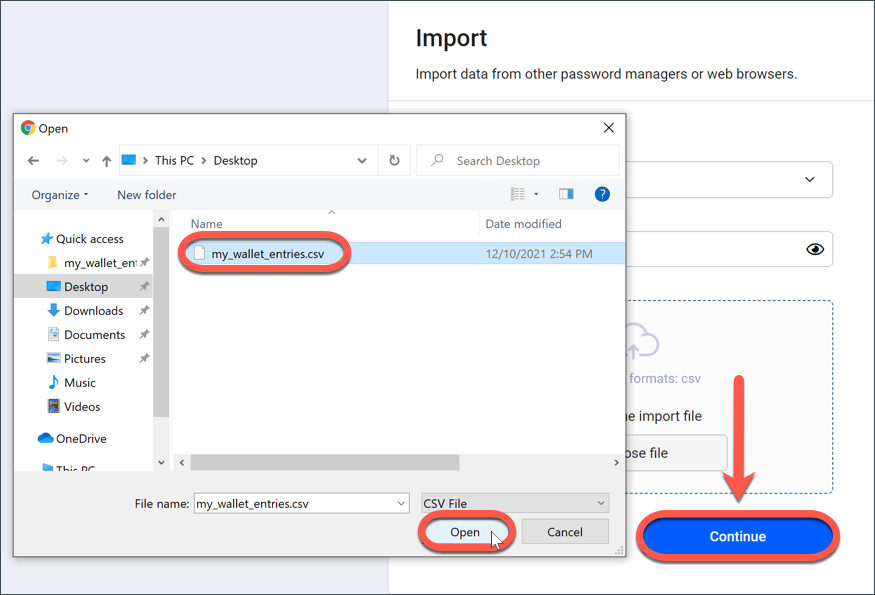Bitdefender Password Manager has a feature that allows you to easily import passwords from other password managers and browsers. If you are switching to Bitdefender Password Manager from another password manager service, you may already have stored a considerable amount of usernames, passwords, and other login data within that app or web browser. Now that you’ve come to Bitdefender Password Manager, you’ll want to import all of your saved data to it.
Supported apps & browsers
Bitdefender can seamlessly transfer data only from the applications mentioned below in CSV, JSON, XML, TXT, 1pif, and FSK format. Here’s the full list, in alphabetical order:
1Password, Bitwarden, Bitdefender Password Manager, Bitdefender Wallet, Bitwarden, ByePass, Chrome browser, Claro, Dashlane, Edge browser, ESET Password Manager v2, ESET Password Manager v3, F-Secure, Firefox browser, Gestor de contraseñas – Claro, Gestor de contraseñas – SIT, Gestor de contraseñas – Telnor, KeePass 2.x, LastPass, Panda Dome Passwords, PassWatch, Roboform, Saferpass, SFR Cybersécurité, SIT, StickyPassword, Telnor, Watchguard.
Important! If the name of your browser or password manager is not listed above, please refer to this alternative method – How to edit a CSV file to import data from unsupported password managers.
Import passwords from another dedicated password manager app or browser
Here’s how to import passwords from other apps and web browsers into Bitdefender Password Manager:
2. Open the Password Manager menu ≡ to expand the sidebar menu on the left and click the ⚙︎ Settings menu item.
4. Use the drop-down menu to select the name of the password manager app or browser you want to import your accounts from, input your Master Password in the corresponding field, then click on Choose File.
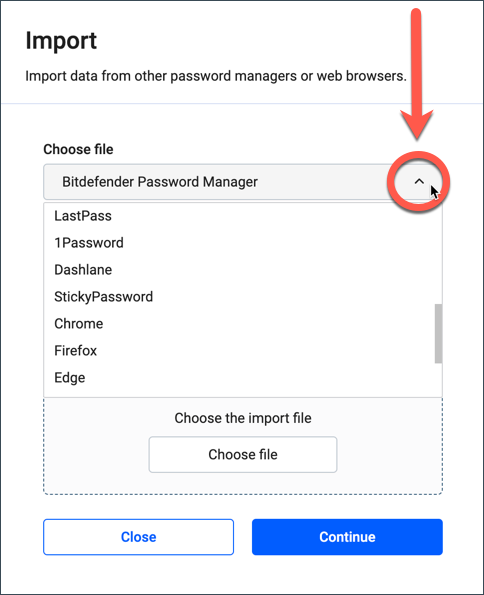
5. Select the file containing your usernames and passwords exported from the other password manager, then press the Continue button.
Once imported, your passwords will become accessible on all devices where the Bitdefender Password Manager application or browser extension is installed.
That was it!